Using the Copy and Paste Wizard
The Turbo-Chart Paste Wizard provides a convenient and easy method to import tasks into a dataset
This article demonstrates how to setup data specifically from Primavera P6 and use the Turbo-Chart paste wizard. From other sources, the process is similar where data is in a tabular format, and the first row contains the headers to be mapped by the wizard.
Preparing Schedule Data
Create User Defined Fields in your P6 database to use for required data
-
- Location Start Value | Numeric
- Location End Value | Numeric
- ShapeCode | Text
- FilterCode | Text (optional)
- LocationCode | Text (optional)
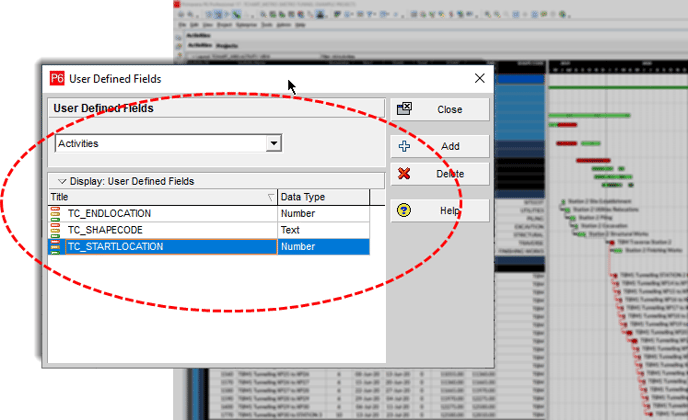
Primavera P6 Activity Layout Tips
Create Activity layout in P6 database with
required data columns
- Column headers can use any titel
- Activity ID column required
- Other required columns are:
- ShapeCode UDF
- Start and Finish dates
- Start and End location UDFs (or a LocationCode column)
- FilterCodes UDF
- Activity Descriptions
- Include Critical field to enable highlighting of critical tasks
- Any other columns may be used and will be ignored
- Any summary grouping and sorting is ok
- Any column order is ok
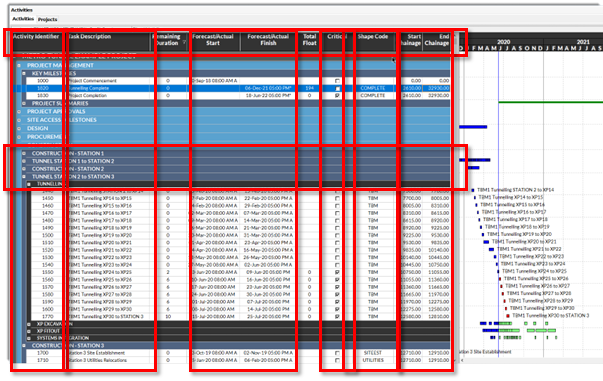
Copy all Data to Clipboard
Note: only activities shown on the layout will be copied, remove/apply filters as required
- Click CTRL+A to select all data
- Click CTRL+C to copy the data to clipboard
The Turbo-Chart Paste Wizard will check that the data is in a suitable format, containing a header row. Then select the relevant fields from your Data to map into Turbo-Chart's fields
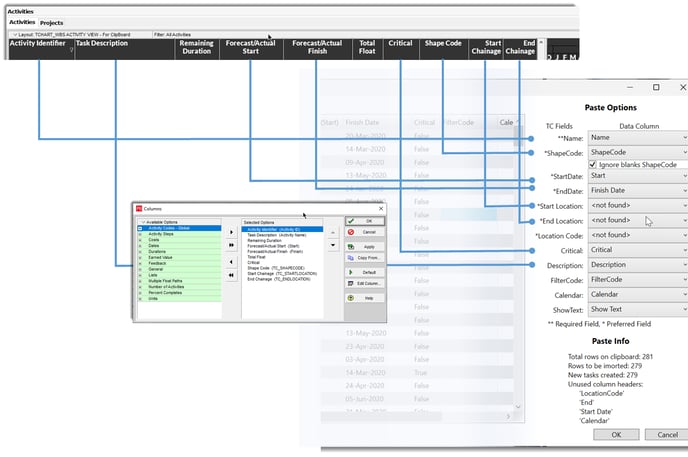
The Paste Wizard also:
- Strips all rows with no ShapeCodes (including summary grouping bands)
- Removes Dates with A or * Suffix
- Identifies New and Existing Tasks
- Provides info on Data retained and unused
The PasteWizard will auto-fit the current chart shown to the dates and location ranges of the pasted data. To prevent this, untick the option shown to "Best Fit the Active Chart".
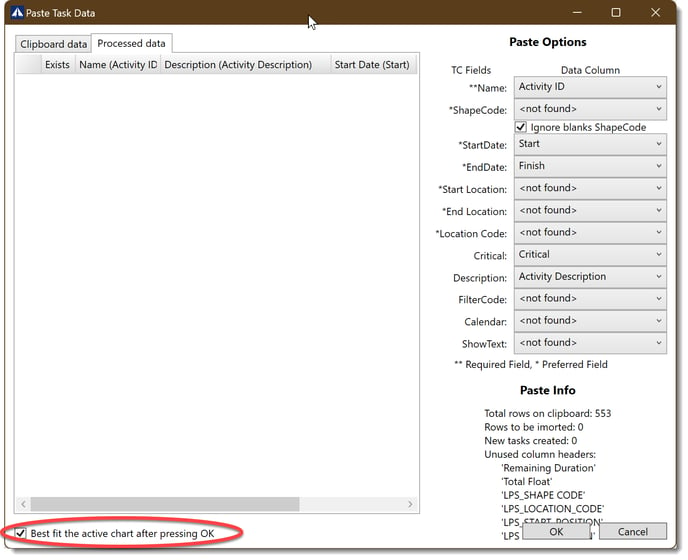
If your data is not displaying correctly, it may be due to the importing of both location values and LocationCodes resulting in all location values shown as 1,2,3 etc. Please see this article for further assistance: https://learn.turbo-chart.com/chart-locations-are-using-1234-etc
